Test Images
Ergosoft 16 comes with several test images to help you evaluate your printer calibration and print configuration. These test images can easily be accessed from within the RIP by going to Tools > Linearization & Profiling Tools > Test Images.
CMYK Color Chart (CMYK_Colors_Chart.eps and CMYK_Colors_Chart.pdf)
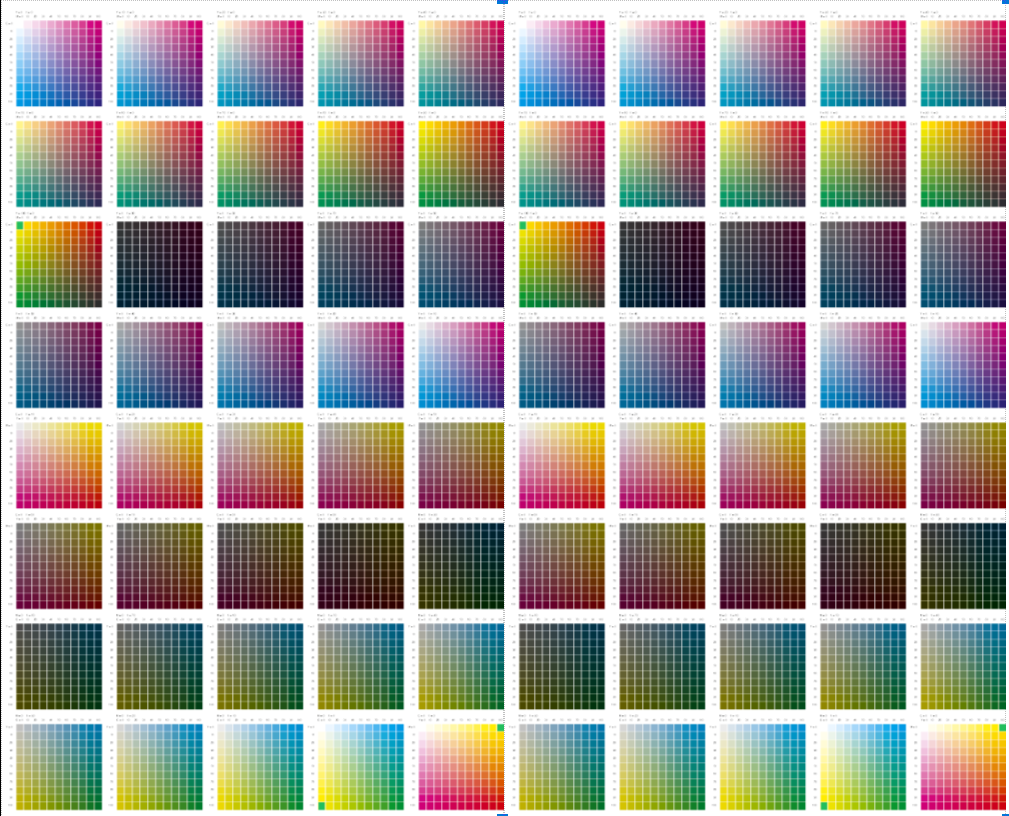
A chart containing color patches in CMYK. This chart can be helpful to see how a range of CMYK values is printed with your configuration e.g. if there are any large inconsistencies in the profile. This chart is available in both EPS and PDF format.
Profile Evaluation Chart (ProfileEvaluationChart_160429_Lab.tif)
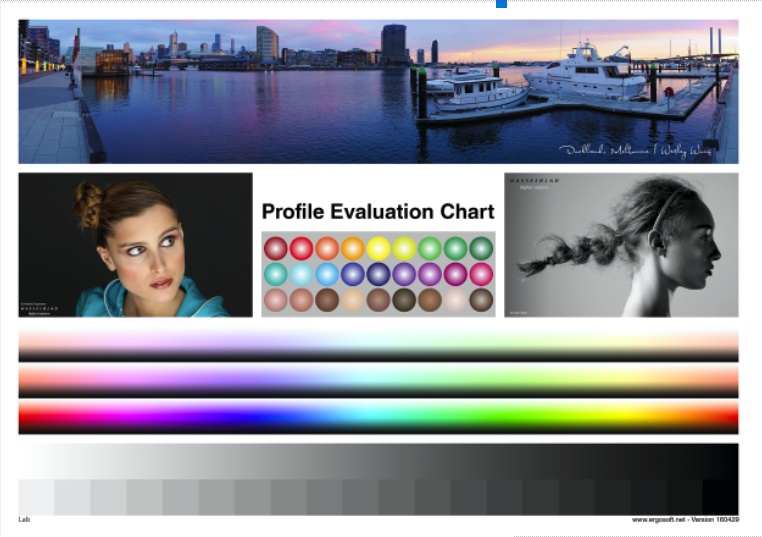
The Profile Evaluation Chart is a classic print test chart that contains different types of elements such as fotos, color patches and gradients to help you evaluate the quality of your color output calibration.
Total Ink Limit Charts
There are four files for Total Ink Limit Charts:
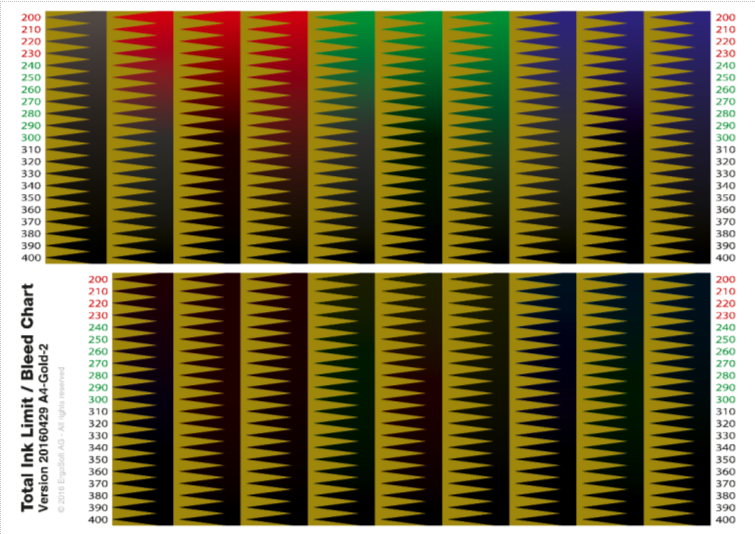 TotalInkLimit_A4Gold1_160429.pdf
TotalInkLimit_A4Gold1_160429.pdf TotalInkLimit_A4Gold2_160429.pdf
TotalInkLimit_A4Gold2_160429.pdf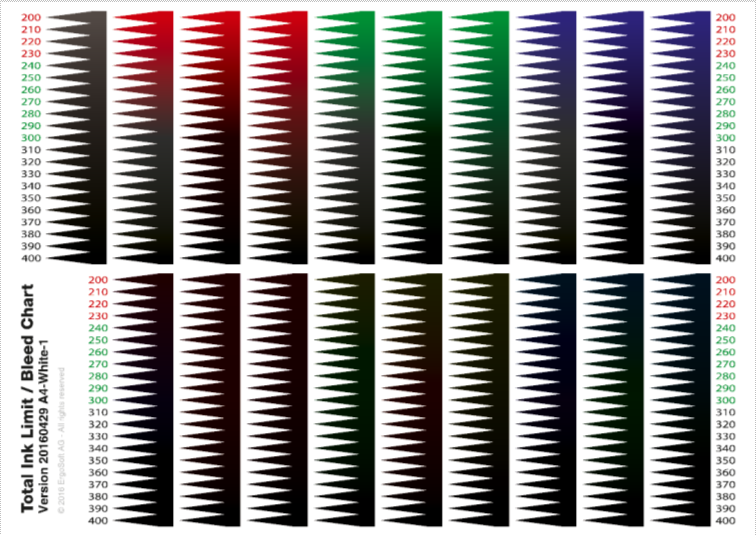 TotalInkLimit_A4White1_160429.pdf
TotalInkLimit_A4White1_160429.pdf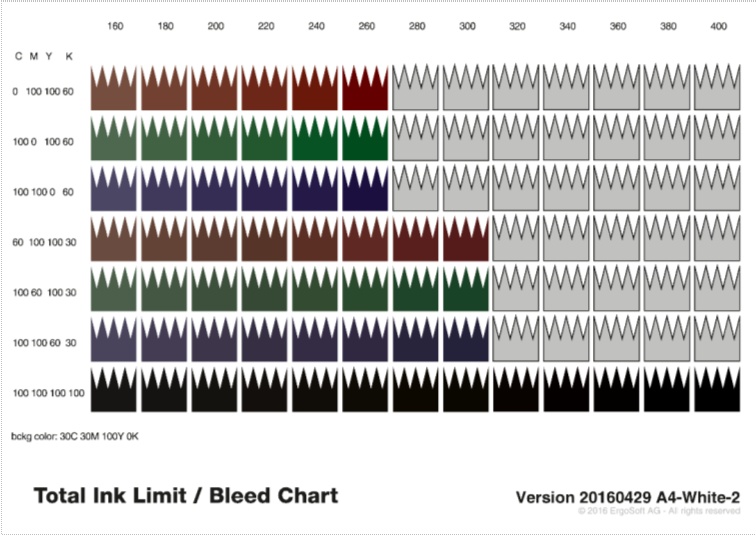 TotalInkLimit_A4White2_160429.pdf
TotalInkLimit_A4White2_160429.pdfThese charts are in the output calibration process to determine the maximum amount of ink that can be applied to a material without the ink bleeding, flaking or pooling. For more information on calibrating the Totalk Ink Limit, see the article Output Calibration > Total Ink Limit.
Related Articles
Positioning Images
Positioning allows to automatically or numerically set the location of images within a printjob. This can be useful to save media, to print the image on an exact distance to another image, or other application reasons. Positioning can be set either ...Group Images, Page per Image
Group Images Locks mutliple images into a group so they are treated as a single image. Selecting one image in a Group will always select the entire group and moving one image will move the rest of the group as well while keeping the images relative ...Crop Images
The crop dialog allows to cut out part of the currently selected image, discarding the rest. Crop can be defined either manually by dragging a selection in the preview window, or numerically by entering exact coordinates or percentages to cut out. ...Quickly reorganize images in a job using custom distances or type of grid
Introduction There is no faster or more flexible way to reorganize all images or image groups within a job according to customizable horizontal and vertical distances (if the objects are the same size, they form a grid). Additional rules, such as ...Preparing Images for Cut
While Ergosoft does offer some automated modes that let you cut without preparing the image beforehand with the Bleed and Cut Lines Dialog, in many cases you will want to set up your image file with cut lines first to ensure that contours are cut ...