Preview Profile Generator
The Preview Profile Generator creates RGB ICC profiles based on CMYK or CMYK+ output profiles. These RGB profiles can then be used in third party graphics programs such as Adobe Photoshop to simulate output colors on the screen. By using a preview profile, the colors displayed in the graphics program will be much closer to the ones in the print output, as they are processed through a similar color management process. This lets you make color adjustments earlier and work with a more accurate picture of what colors will look like even in the design phase.
You can also find an overview over the Preview Profile Generator in this video from Version 15 on our Youtube channel.
Requirements
A Print Environment with a color profile (CMYK or CMYK+) to create the preview profile from.
A license for the Ergosoft JobComposer Production.
Creating a Preview Profile
Start the Preview Profile Generator by going to Tools > Linearization & Profiling Tools > Preview Profile Generator. In the Preview Profile Generator dialog, you’ll see three path settings that you can customize.
In Profile or Print Environment for the generation, click Choose... to select the Print Environment (.PrEnv) or profile (.icc) file that you want to convert to an RGB preview profile. The original profile is not altered doing this, instead it is used as a base to create a new, separate profile.
For Default Output Folder, set where the newly generated profile should be saved. This is were you’ll find the profile afterwards. The default path is the path Windows usually uses to access profiles so it will automatically appear in a lot of graphics programs. If you choose a different folder, you might have manually point your graphics program or application to it.
Additional Output Folder lets you specify a second, separate folder where a copy of the generated profile will automatically be stored. By default this will be the Ergosoft RIP user data folder.
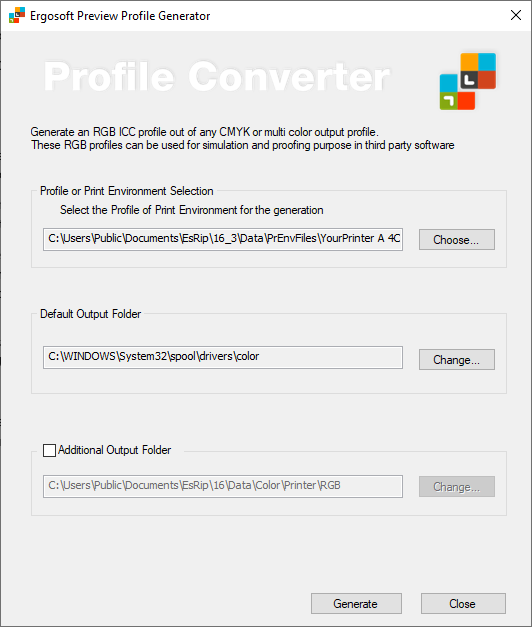
Once you have configured everything to your liking, click Generate to create an RGB preview profile based on the printer profile or Print Environment you specified in Profile or Print Environment for the generation.
Related Articles
Preview Server
The module of the ErgoSoft RIP responsible for creating the Preview images in the JobComposer. It is generally a background module that is automatically started with the RIP and just runs and does its Job without requiring user interaction. If you do ...Introduction to Color Management System (CMS / CMM) and ICC Profiles
Color Management System / Module (CMS/CMM) In digital printing combining RGB (matrix-based) or CMYK (LUT based) source ICC profiles with CMYK (LUT based) or RGB (LUT-based) destination ICC profiles leads to the most common profile chain for the ...Printer only uses CMYK despite Ink Assignment containing additional colors
Problem/Question Your printer contains additional colors such as Red or Green in addition to CMYK, but does not use them. You are now wondering, “What should I do?” or “Why is that?” Solution/Work-Around The following overview illustrates how input ...Gamut Viewer
The Gamut Viewer is an Ergosoft RIP Tool that lets you view and compare different printer gamuts by visualizing them. You can view and compare gamuts directly from an ICC file, or from Print Environments in the installation. To access the Gamut ...GrayTuner
The Ergosoft GrayTuner feature lets you change the tint of gray shades in a profile. By using the GrayTuner and then re-generating the profile, you can change how gray tones from that profile look by adjusting both color tint and intensity easily and ...