Generate Color Books
Generate Color Books lets you create a color chart in either Lab or RGB color and to customize the chart in color tones, color variance, dimensions and color management used. You can even generate aco and swb Color Books for use in Photoshop and other graphics programs to work with your printable colors right away!
To use Generate Color Books, open the JobComposer and go to Tools > Colors & Special Features > Generate Colorbooks. This opens the dialog where you can customize all settings regarding your Color Book.
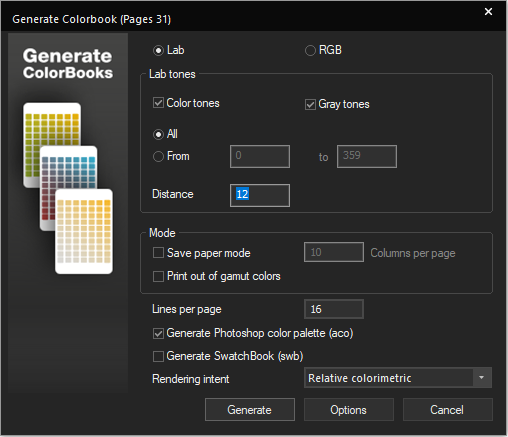
Switch between Lab and RGB at the top of the dialog to switch color-modes for your Color Book and display the respective settings.
Lab Tones
Configure the Lab colors to be used in the chart. Color tones and gray tones can be toggled on or off individually (e.g. turning off gray will not include gray values in the Color Book). Activating Use Uniform Perceptual Lab will generate the Color Book in the Uniform Perceptual Lab (UP Lab) colorspace common in textile printing. Otherwise CIE Lab will be used.
All/From sets the range of color patches to be printed. All will generate all color tones, From and entering a range will generate the patches between the two entered values.
Distance controls the number of steps between individual color tones.
RGB Channels
Set the range of red, green and blue colors to be used in the chart and set the size of the steps between color tones. Reduce the range for colors to only print a subset of the RGB color space. The RGB ICC profile, set within the input profile section will be applied per default.
Mode
This is where you control the size of the chart. To finetune your chart and maximize paper usage, check Save paper mode to set how many columns of color patches each page/chart should contain.
Set Lines per page to control how many lines of color patches each page/chart should contain. This is useful to adjust chart size for sheet media.
Color Management
Sets the Color Management options for the Color Book. Activate Print out of gamut colors to also print colors that are outside of the current Print Environment profiles gamut. Rendering Intent sets the Rendering Intent to be used to handle those out of gamut colors.
Generate
Optionally creates aco or swb Color Book files for the generated Color Book. If one or both of these are checked, clicking on Generate will open a file save dialog where you can specify a save location for your Color Book file.
Options
The Options button at the bottom of the dialog lets you adjust parameters regarding the color charts such as font size for the title, info and label fields, the size of the color patches and resolution for the text.
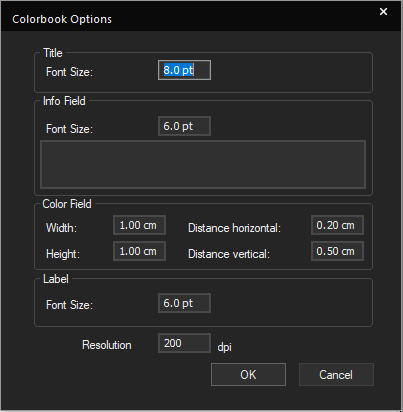
When you are satisfied with your settings, click Generate to calculate your Color Book chart. If you are printing the chart, Generate Color Books will open a new Job in the JobComposer and fill it with your Color Book. If you selected to generate aco or swb Color Book, a save file dialog will open first, letting you specify a save location for your Color Book files first, then open a new Job with the Color Book charts.
Related Articles
Introduction to Color Management System (CMS / CMM) and ICC Profiles
Color Management System / Module (CMS/CMM) In digital printing combining RGB (matrix-based) or CMYK (LUT based) source ICC profiles with CMYK (LUT based) or RGB (LUT-based) destination ICC profiles leads to the most common profile chain for the ...Color Equalizer
The Color Equalizer offers several tools to help you adapt and harmonize the print behavior of several Print Environments and ensure matching outputs. With the Color Equalizer, you can calculate a reference Target Density to ensure the opical density ...Pixel Color Replacement
Probably the method most people think about first when thinking about color replacement. Pixel color replacement uses pixel color values to identify and replace color in an image either by selecting it from the image itself, or by specifying a color ...Background Color Removal
The Background Color Removal Feature makes it possible to selectively remove certain colors from image files for printing. By defining a custom color value to remove, users can keep this color from being printed in the output without having to alter ...Color Spaces
Basics In technical terms, color is defined as a spectrum of wavelength that is reflected from a given object when it is hit by (white) light. White light itself is the combination of all wavelengths of the (visible) spectrum. To express this ...