Ergosoft Mosaic Guide
Ergosoft Mosaic Basic PQ: Transmits files to the printer using the Windows RGB driver and uses an RGB workflow. All desktop printers – no matter if they are toner or ink-based – can be managed by this driver as long as the corresponding Windows driver is installed.
Ergosoft Mosaic Desktop Professional: Transmits files to the printer using the ZEDOnet interface, uses a CMYK workflow but requires a license to Printfab Pro XL to run. This method provides some more color-related features but requires an additional license for Printfab Pro XL to run.
See below for individual information and setup guides for
the two Mosaic driver types.
Ergosoft Mosaic Basic PQ
Requirements run the Mosaic Basic PQ
- Ergosoft RIP
- License for the Mosaic PQ Driver
- Windows Printer Driver
How to set up the Mosaic Basic PQ
- Install
the printer you want to run in Windows using the regular Windows printer
driver. In Windows 11 go to System Settings > Bluetooth &
Devices > Printers & Scanners > Add Device. For a more detailed
guide on how to add a printer see the corresponding
Microsoft Help page.
- In
Ergosoft 17, add a new Print Environment using Ergosoft Mosaic Basic PQ
driver. To do so go to Tools > Print Environment Manager >
Add. For the type select Ergosoft > Ergosoft Mosaic Basic
PQ. For this application, we generally recommend to deactivate Windows
spooling as it may interfere with data transfer from the Mosaic driver.
- Confirm
the driver selection and you'll get to the Port configuration. Select
Windows Printer as the type and select the printer you set up in step 1
from the dropdown menu. Finish the configuration and set up the Print
Environment as you like. For more information on setting up your Print
Environment, see First
Time Setup and Print
Environment Settings.
- When you finished configuring your Print Environment, you can run your Desktop printer like any other printer in Ergosoft. Start the corresponding PrintQueue, create your Job in the JobComposer and click Print.
Ergosoft Mosaic Desktop Professional
Who Is ZEDOnet?
ZEDOnet, located in Southern Germany, is a leading developer of printing solutions for Window, MAC OS X and Linux operating systems for over 20 years. The company’s mission is to provide high quality printer drivers which are sold under the product names “TurboPrint and “PrintFab”.
PrintFab is ZEDOnet’s printer driver suite for Mac OS X and Windows. Based on the PrintFab Contone-Interface, it allows to run the supported printers in the native color spaces (CMYK++).
Visit ZEDOnet for more information.
Ergosoft AG and ZEDOnet decided to enter into a business partnership in order to deliver an added value for our customers by integrating PrintFab in Ergosoft RIP, and by making accessible a wide range of newly supported smaller desktop printer models through the Ergosoft Mosaic program.
Requirements run the Mosaic Desktop Professional:
- Ergosoft RIP
- License for the Mosaic Desktop Professional Driver
- License for Printfab XL and the software installer for the PrintFab Pro XL software (Available here)
How to set up the Mosaic Desktop Professional
- Install and configure the Ergosoft RIP and the PrintFab Pro XL software. If you do not have PrintFab Pro XL yet, you can purchase it directly through the ZEDOnet Online Order Shop, the installer for PrintFab Pro XL can be downloaded in the ZEDOnet Download Section
- In Ergosoft 17, add a new Print Environment using Ergosoft Mosaic Desktop Professional driver. To do so go to Tools > Print Environment Manager > Add. For the type select Ergosoft > Ergosoft Mosaic Desktop Professional.
- Confirm the driver selection and you'll get to the Port configuration. Select Windows Printer as the type and select “XY (PrintFab);ZEDONUL” from the dropdown menu (If you don't have this option make sure PrintFab Pro XL is correctly installed). For this application, we generally recommend to deactivate Windows spooling in the Windows printer settings as it may interfere with data transfer from the Mosaic driver.
For more information on setting up your Print Environment, see First Time Setup and Print Environment Settings.
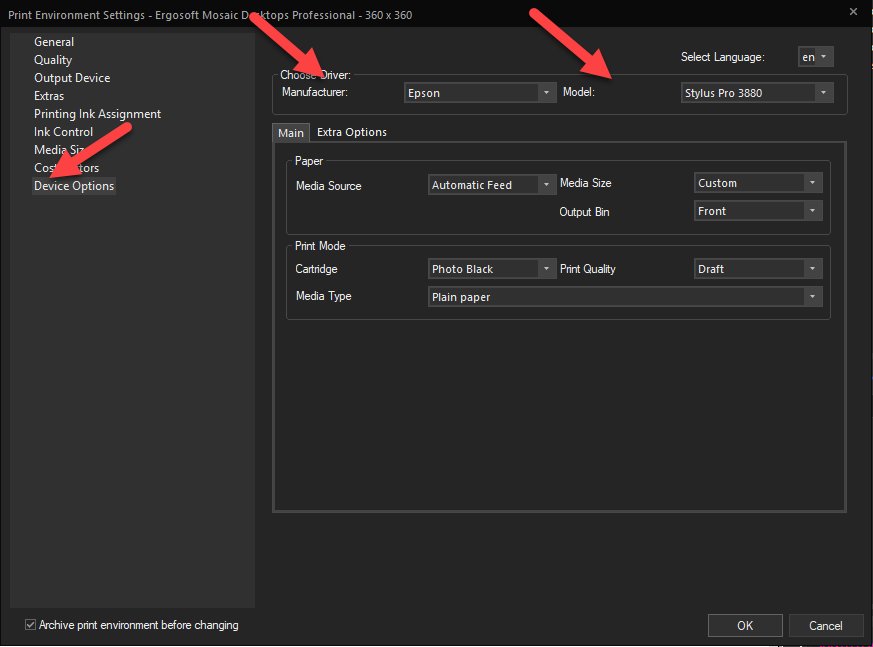 |
|
|
Related Articles
Ergosoft Maintenance Program – Overview
This article explains how the Ergosoft Maintenance Program works, including its coverage period, included services, and reactivation options. Maintenance: The Ergosoft Maintenance Program was introduced in 2023 alongside the switch to annual updates ...Does Ergosoft RIP support macOS, Linux, or other operating systems?
Problem/Question Your PC that does not run Windows natively so you are wondering, “Can I use Ergosoft on my macOS, Linux, or other operating system?”. Solution/Work-Around According to our System Recommendations, Ergosoft RIP is designed exclusively ...Ergosoft – HP Latex 700W / 800W – White / Double Sided Printing
The goal of this document is to describe the Ergosoft workflows for white printing on the HP Latex 700W and 800W. Spot Mode This User Guide explains the preparation of job printing an image, which contains a spot white separation. Image Requirements ...Latest Version of Ergosoft
Release Process Ergosoft provides two major software releases per year. Spring Release: Typically published in April Winter Release: Typically published in October Each release includes: Updated and newly supported printer drivers New features and ...Implementation Support through Ergosoft
Implementing Automation can be a complex task. ErgoSoft offers its assistance both in the application of digital printing principles and practices as well as in how to introduce automation to a workflow and how existing workflows can be adapted to ...