Network Licensing
Ergosoft Network licensing enables distribution of Ergosoft licenses in a network from a single dongle. Multiple stations can receive their Ergosoft license from a central License Container. It's even possible to dynamically switch licenses between stations with floating licenses.
The following terms are related to Network Licensing.
Network Dongle
Allows to run Ergosoft on any PC with a reliable permanent network connection to the PC with the Ergosoft Dongle.
Allows to run Ergosoft on any PC with a reliable permanent network connection to the PC with the Ergosoft Dongle.
License Seats (Quantity)
Defines how often a software module can run at the same time. (JobComposer, PrintQueue, Options).
Defines how often a software module can run at the same time. (JobComposer, PrintQueue, Options).
Floating License
Allows flexible usage of the available modules. E.g. if a JobComposer gets closed on one PC, it might be started on another one.
Allows flexible usage of the available modules. E.g. if a JobComposer gets closed on one PC, it might be started on another one.
Standalone
Standalone installation that runs all modules on one PC. Local JobComposer can send jobs to local PrintQueue(s) only.
Standalone installation that runs all modules on one PC. Local JobComposer can send jobs to local PrintQueue(s) only.
Networked Department
Allows to connect PCs to a “Department” with a centralized JobQueue allowing every Ergosoft instance to send Jobs to any Print or Cut Queue in the compound (PC to PC). This option can be purchased separately. It is not part of the Network Licensing feature.
Allows to connect PCs to a “Department” with a centralized JobQueue allowing every Ergosoft instance to send Jobs to any Print or Cut Queue in the compound (PC to PC). This option can be purchased separately. It is not part of the Network Licensing feature.
Example Configurations
This allow for many interesting configurations and use cases for your production environment. Below are some sample configurations. Of course these can also include more than two PCs and printers!
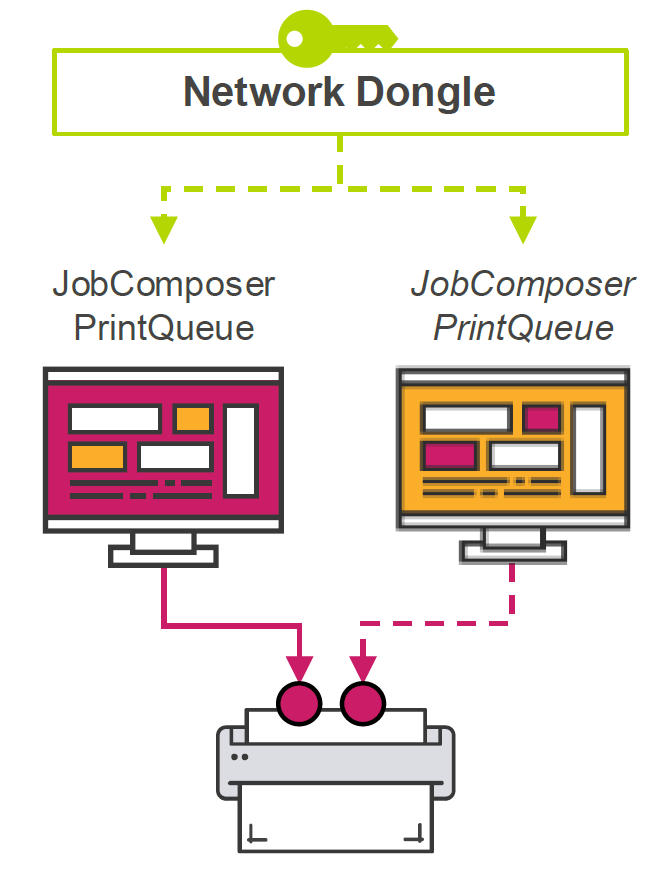
Option 1: Standalone / 1 Seat
In this scenario the user buys 1 License (1x JobComposer + PrintQueue).
- Software can be installed on both PCs.
- JobComposer or PrintQueue can only be used on 1 PC at the time.
- It's possible to use JobComposer on one PCs while the PrintQueue is running on the other PC.
- Local JobComposer can only introduce Jobs to the local PrintQueue on the same PC
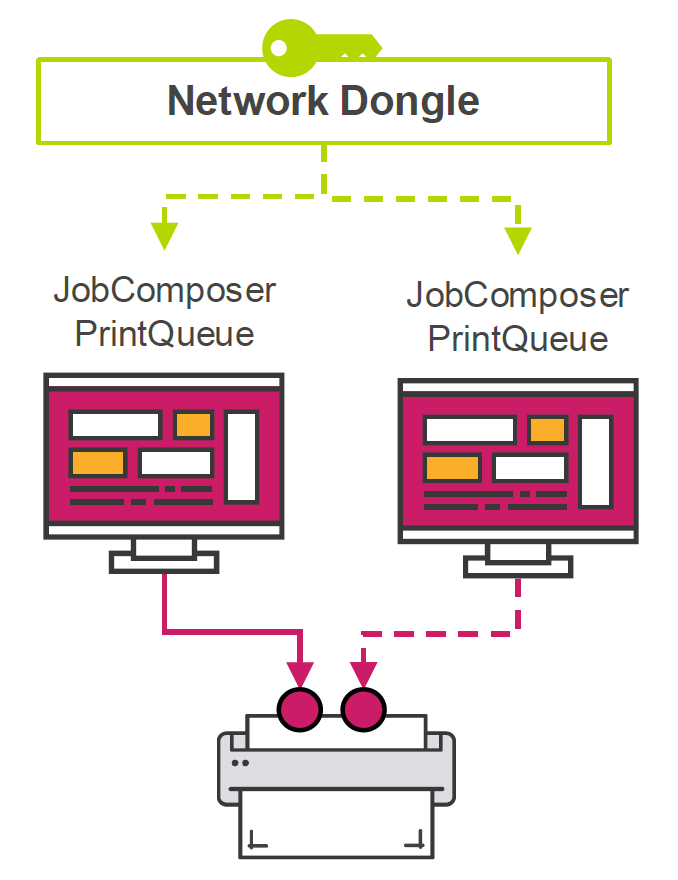
Option 2: Standalone / 2 Seats
In this scenario the user buys 2 Licenses (2x JobComposer + PrintQueue).
- Software can be installed on both PCs and be used at the same time.
- Local JobComposer can only introduce Jobs to the local PrintQueue on the same PC.
- Available PrintQueues can only be used on 1 PC at the time.
- Sending of jobs from 2 PrintQueues simultaneously to the same printer might be restricted by the printers interface.
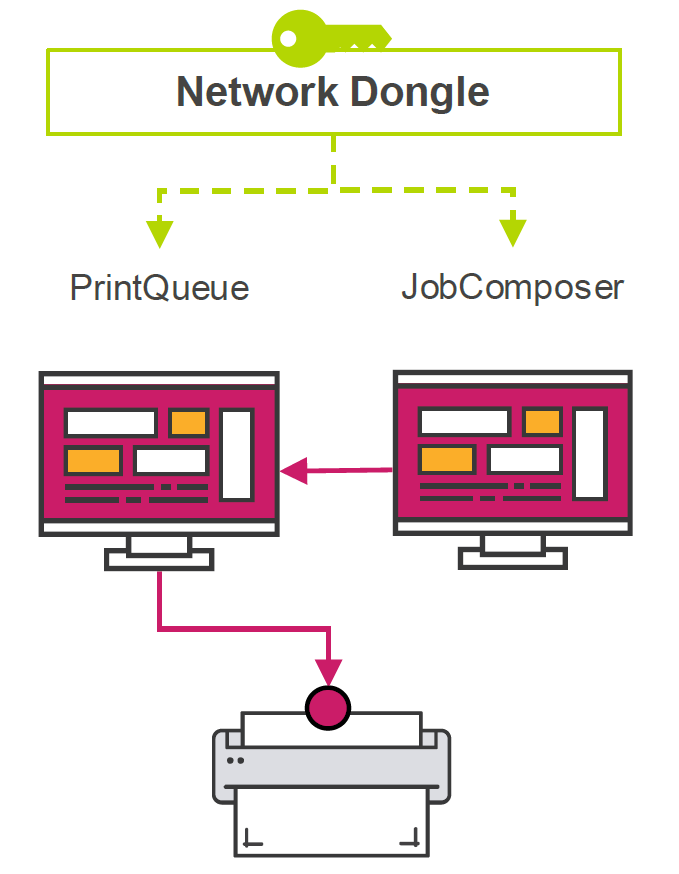
Option 3: Networked Department / 1 JobComposer
In this scenario the user buys 1 License (1x JobComposer + PrintQueue), and adds the Networked Departments Option.
- With the Networked Departments Option, users can connect the individual PCs so that the JobComposer on one PC can create jobs & send the jobs to the PrintQueue on the other PC.
- Closing the JobComposer on one PC allows to start it on the other PC if needed.
- The two PCs will share one central JobQueue running on one of the PCs.
- PrintEnvironment, Presets, and other settings will be stored on the SharedStorage and shared with both JobComposer instances.
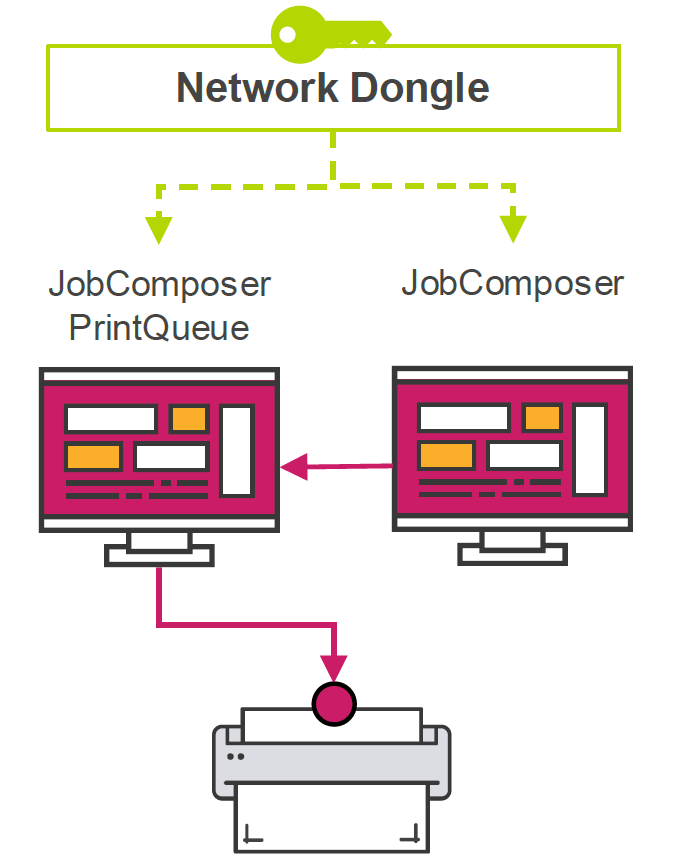
Option 4: Networked Department / 2 JobComposer
In this scenario the user buys 1 License (1x JobComposer + PrintQueue), adds the Networked Departments Option as well as an additional JobComposer.
- With the Networked Department Option, the user can connect the individual PCs so that each JobComposer can create & send jobs to the PrintQueue.
- Both PCs are allowed to start the JobComposer at the same time.
- The two PCs will share one central JobQueue running on one of the PCs.
- PrintEnvironment, Presets, and other settings will be stored on the SharedStorage and shared with both JobComposer instances.
Related Articles
Technical Recommendations and Limitations
In this Article you will find some general recommendations on the use of the Networked Department Feature Pack. Profiling in Networked Department The Ergosoft ColorGPS has no limitations, when it is used in Networked Department. However, “Print and ...Ergosoft Networked Department Installation
Networked Department is a flexible setup for multiple JobComposers and multiple PrintQueues, offers an end-to-end connectivity and enables you to connect multiple single workstations to a production department where any workstation on the network can ...First Time Setup
Setting up a RIP Software to run your digital printing production may seem like a daunting task at first, but with Ergosoft and a little help from this guide, you’ll find yourself designing, printing and cutting in no time. This guide will take you ...About Print Environments
Introduction to Print Environments Print Environments in Ergosoft RIPs can be thought of as a package of settings relating to a specific printer / material / ink combination. Print Environments are sometimes referred to and thought of as Printer ...FAQ - PC-bound License
Q&A: PC-bound Licensing for Ergosoft Starting with Ergosoft 2025, customers can choose between two license models: Hardware Dongle License (physical USB dongle) PC-bound License (software license tied to a specific computer) What is a PC-bound ...