Delta API
The <delta> webservice is a RIP REST API that uses JSON as a data-interchange format. It uses .NET (Core 6) C#. Each PC hosting an Ergosoft RIP has an independent instance of <delta> installed.
The <delta> REST API is connected to the Ergosoft RIP installed on the same PC. Through HTTP REST calls, the third-party application can obtain all system configuration and output device information necessary to create a print job using either the Delta Automation or the DripTask job description format, submit and manage jobs, and manage the live job queue, including connected device queues.
You can find an overview of all supported calls via Tickle and the intranet RIP connector further down in this article. Full programming documentation with the syntax and available parameters of each call is accessible via the Swagger UI once the <delta> RIP REST API is installed.
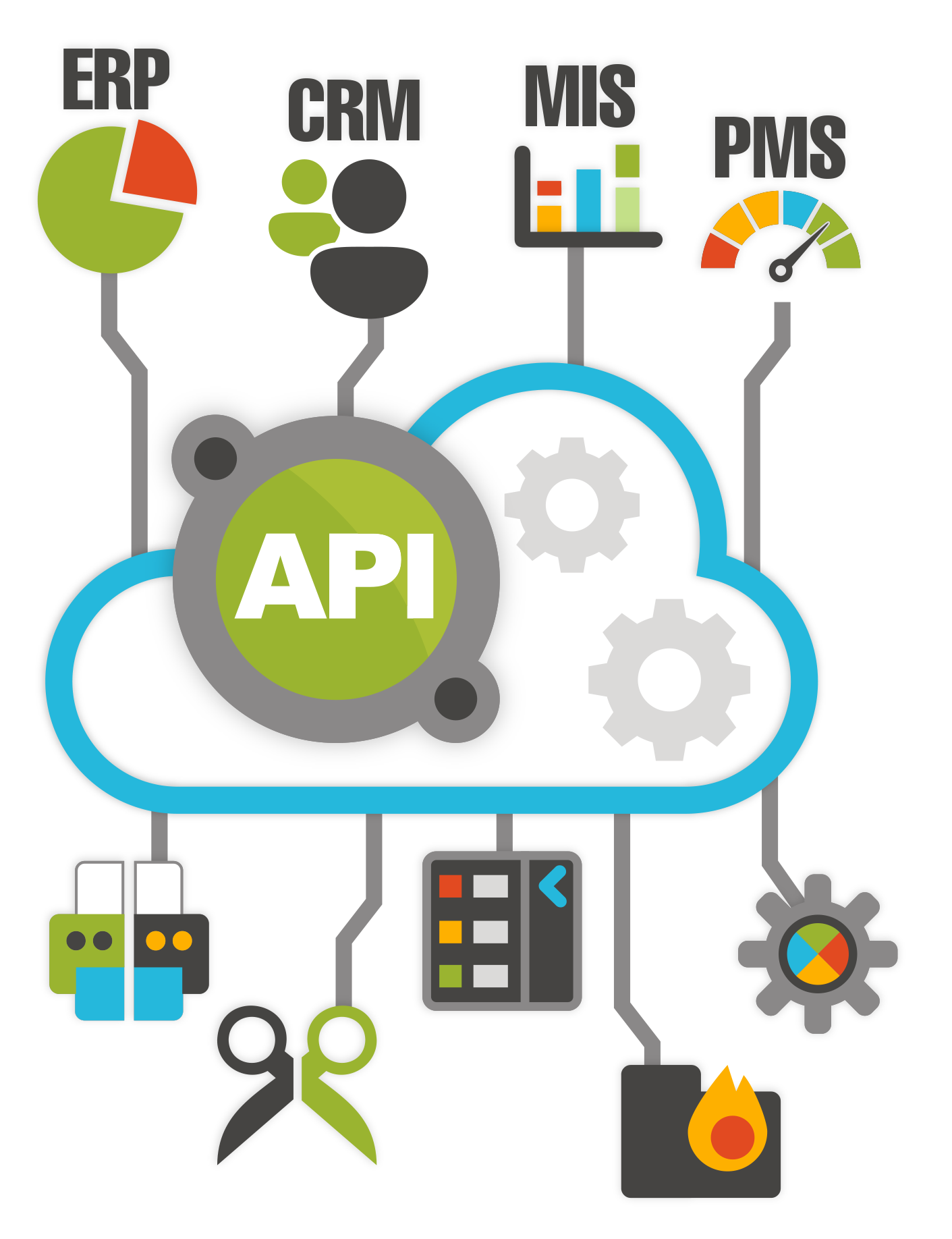
Setting up <delta> Rest API
Requirements:
- Ergosoft 17.3 or higher with valid License
- <delta> API License
- <delta> API Installer
To set up <delta> API Installer, you will need a configured instance of Ergosoft 17 (Set up with Print Environment, PrintQueues etc. for your production).
Activate the license ticket for the <delta> API to enable your Ergosoft 17 to use the API features.
Install the <delta> API files from the installer available on request from Ergosoft. Doubleclick the setup file and follow the instructions of the installation wizard.
Starting <delta> Rest API Service
After installing the <delta> Rest API, make sure that Ergosoft 17 is running, start the service through the desktop shortcut that is automatically created or directly via the application in C:\Program Files\Ergosoft\ErgosoftRipApi\Ergo.<delta>.exe.
This will start the <delta> API service and open a command line window. The <delta> service will attempt to connect to the Ergosoft communication utility. Wait for the connection to establish.
You will receive a confirmation that says: "Application Started. Press Ctrl+C to shut down". Leave the application running as it is listening for http calls.
Intra RIP Connector Test Application
Ergosoft <delta> API comes with a test application in the form of the Intra RIP Connector that you can use to test the connection and send and display a select few <delta> Rest API calls.
To start the Intra RIP Connector, use the Desktop Shortcut that is automatically created or directly via the application in C:\Program Files\Ergosoft\ErgosoftRipApi\ DotNetDVCoreTester.exe.
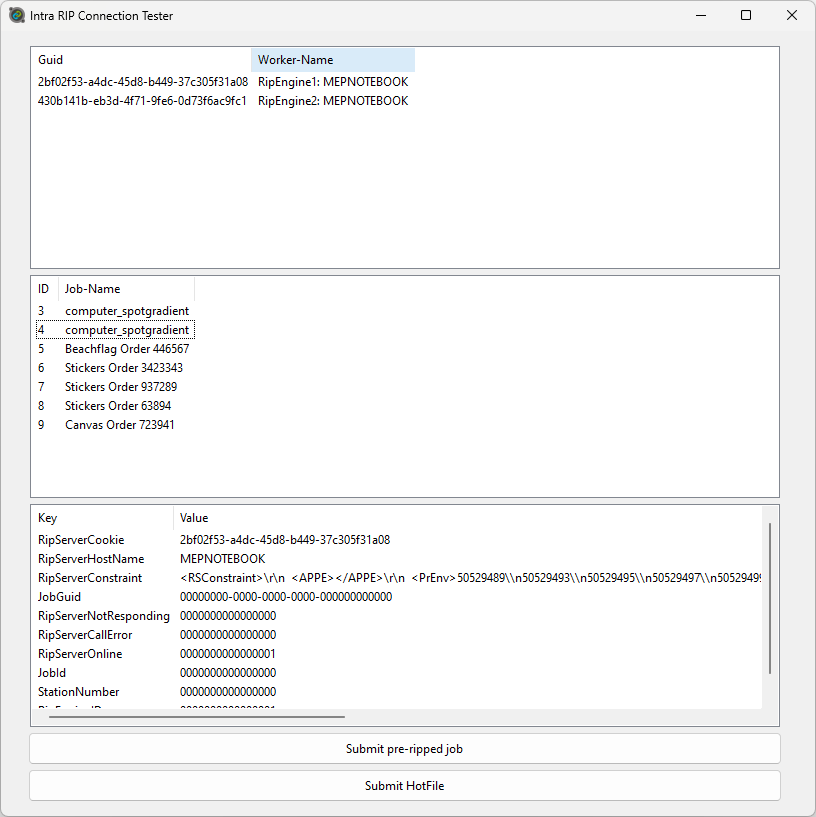
The top part of the window displays the GUID of the currently active RIP Engines.
The middle part of the window displays the currently active jobs in the JobQueue.
The bottom part of the window displays job details for the job that is currently selected in the middle window section.
Use Submit Pre-Ripped Job to test sending a custom DripTask job to the JobQueue. You will be asked to select an XML file with the job specification.
Use submit HotFile to send a a custom XML/Delta Automation job to the PrintQueue. You will be asked to select an XML file with the Delta Automation job specification.
For more information on the difference between the DripTask and Delta Automation job specifications, please see the section Job Syntax for Job Post Calls below.
Supported HTTP Calls
For a complete list and documentation of supported calls and API endpoints, please see the Swagger UI doc. Below is a list of some of the most common REST API calls are supported by Ergosoft <delta> API:
- Get Jobs: Lists all Jobs on the system.
- Get Jobs by Status: Requests job list filtered by Job Status.
- Get Jobs by Queue: Requests job list filtered by guid of Print/CutQueue
- Get Jobs by guid: Requests specific job filtered by guid
- Submit Job: Sends a printjob to the queue via <delta> API
- Get Print Environments: Requests print environment list.
- Get Print Environments information: Requests setting information for Print Environments filtered by name.
- Delete Job: Deletes a job from the JobQueues
- Cancel Ripping Job: Cancels the raster process of a job by guid.
- Cancel Printing Job: Cancels printing of a job by guid.
- Suspend Job: Suspends a job by guid.
- Set Job Priority: Changes the priority of a job in the JobQueue.
- Get PrintQueues: Requests a list of all PrintQueues on the system.
- Set Queue Status: Sets the status of a PrintQueue (Online, Offline, Start Manually)
- Re-Print Job: Re-prints a job from a queue.
- Get Print Environment by Queue: Requests a list of all Print Environments assosciated with a Queue.
Swagger UI Programming Documentation
To access the Swagger UI documentation for the <delta> API, make sure the <delta> API service is running and access http://localhost:50017/. This will open the Swagger UI in your browser and give you access to the documentation as well as let you test out functions for the <delta> API and communicate with Ergosoft 17. Alternatively, you can also open Swagger UI by opening the command prompt window of <delta> API and ctrl + clicking on the URLs. Note that the Swagger UI documentation is always the authoritative description of the <delta> API interface and syntax.
Job Syntax for Job Post calls
To send Jobs to the PrintQueue using the Submit Job Post call, you can use either the Delta Automation syntax or the Driptask syntax.
Delta Automation submits the Job specification and image locations to the JobQueue. After receiving the Submit Job command Ergosoft 17 will build the job according to the specification and raster the image files with the settings specified in the Delta Automation syntax or default RIP settings where applicable. This method uses Ergosofts own raster and workflow. For a documentation on the Delta Automation XML syntax, please see the chapter Delta Automation of this documentation portal.
DripTask submits a job specification together with the location of pre-rastered color separated job files. This method does not use the Ergosoft raster but instead can be used by external applications to raster image data and pass this data directly to the Ergosoft jobqueue without further rastering or color management. For more information on Driptask and its syntax, please see the article Driptask.
A sample use case of the Ergosoft <delta> API with DripTask can be found in the article DripTask of this documentation.
Related Articles
What is Delta Automation?
In the fast-evolving landscape of digital printing productions, automation is quickly evolving from novelty to necessity. Automating print production to streamline processes from customer input to print output saves manual work, time and eliminates ...Ergosoft Delta Automation XML Basics
Introduction Ergosoft Delta Automation uses the XML markup language to provide a powerful and versatile way for third party applications to interact with the Ergosoft RIP. By creating print jobs in the XML format, third party applications like web ...Implementation Support through Ergosoft
Implementing Automation can be a complex task. ErgoSoft offers its assistance both in the application of digital printing principles and practices as well as in how to introduce automation to a workflow and how existing workflows can be adapted to ...Exporting XML Reference from Ergosoft RIP
While there currently isn’t a way to directly export entire jobs into the delta automation format, there are several features of the RIP that can be used to generate and export files that use the same syntax as delta automation for use as reference. ...ErgoLytics
ErgoLytics is a program module introduced in Ergosoft 16.5 that lets you view data and statistics for your print production and summarizes relevant information for you. Search your Job History for specific jobs, view statistics on your processed jobs ...